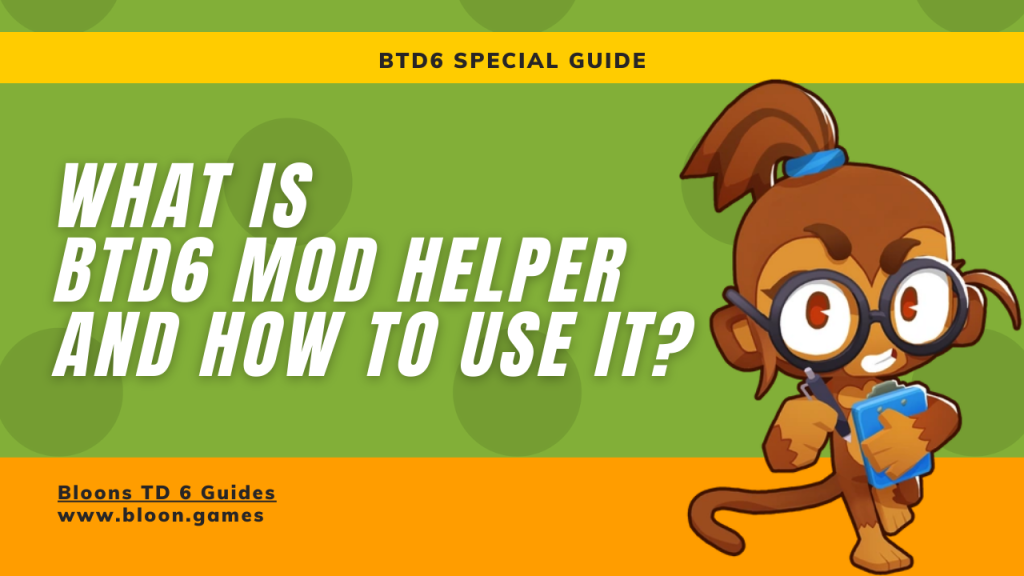
BTD6 Mod Helper is a crucial Application Programming Interface (API) that significantly simplifies the process of creating and using mods for Bloons TD 6 (BTD6) and other Ninja Kiwi games. Essentially, it provides a set of tools and functionalities that mod developers can utilize to add new content and features to the game without needing to delve into the game’s complex inner workings.
Here’s a breakdown of what BTD6 Mod Helper is and how it streamlines modding:
For Mod Developers:
- Simplified Mod Creation: BTD Mod Helper offers pre-built classes and functions for common modding tasks. This allows developers to easily add new towers, heroes, upgrades, bloons, maps, and more with less code and effort.
- In-Game Mod Browser API: It enables the creation of in-game mod browsers, allowing players to easily discover, download, and update mods directly within BTD6.
- Mod Settings API: Developers can define customizable settings for their mods that players can adjust through an in-game menu. This adds a layer of personalization to mods.
- Harmony Patching Management: Mod Helper helps manage Harmony patches (code modifications), making them more robust and less likely to break after game updates.
- Standardized Development Environment: It provides a dedicated “BTD6 Mod Sources” folder with a standardized build file, simplifying project setup and ensuring consistent dependencies across different developers’ machines.
- Resource Management: Automatically handles the inclusion of assets like images and bundles within the mod.
- Code Generation: Can generate basic mod templates within the game, speeding up the initial development process.
- Typed Enums: Introduces strongly typed enums for various BTD6 elements (like tower types, bloon types, upgrade types), improving code readability and reducing errors.
- Co-op API: Offers specific tools and methods for handling cooperative gameplay within mods.
- Asset Access: Provides easy access to all in-game sprites, fonts, and animations.
- Helper Components: Includes useful Unity components for tasks like scaling and positioning game elements.
For Players (Through Mods that Utilize Mod Helper):
- In-Game Mod Browser: Many mods that use BTD Mod Helper come with an integrated mod browser. This allows you to browse, download, and update mods without leaving the game.
- In-Game Mods Menu: You can typically find a “Mods” button in the BTD6 main menu, which opens a dedicated screen for managing your installed mods. Here, you can enable/disable mods, access their settings, and sometimes delete them.
- Easier Mod Installation: By using mods built with Mod Helper, the installation process is often simplified. You usually just need to download the mod through the in-game browser or place the downloaded
.dllfile in the game’s “Mods” folder. - Customizable Mod Experience: The Mod Settings API allows players to tailor the behavior and features of individual mods to their liking.
How to Use BTD6 Mod Helper (as a Player):
As a player, you don’t directly interact with the BTD6 Mod Helper API itself. Instead, you benefit from its existence when you use mods that were developed with it. Here’s how you generally use mods that rely on BTD Mod Helper:
- Install MelonLoader: BTD Mod Helper is a mod that runs through MelonLoader, a general-purpose mod loader for Unity games. You need to install MelonLoader first. You can find detailed installation guides on the BTD Mod Helper GitHub wiki or various online tutorials. This usually involves downloading the MelonLoader installer and running it, pointing it to your BTD6 game directory (usually in your Steam or Epic Games library).
- Install BTD Mod Helper:
- Download the latest version of
Btd6ModHelper.dllfrom the BTD Mod Helper GitHub releases page. - Place this
.dllfile into theModsfolder within your BTD6 game directory. This folder is usually created by MelonLoader after its initial setup.
- Download the latest version of
- Launch BTD6: When you launch the game, MelonLoader will load BTD Mod Helper. You should see it mentioned in the MelonLoader console that appears during startup.
- Access the Mods Menu: If everything is installed correctly, you should see a “Mods” button in the bottom right corner of the BTD6 main menu. Click this button to open the in-game mods menu.
- Browse and Download Mods (if the mod utilizes the in-game browser): Within the mods menu, you might find a “Mod Browser” tab. Here, you can browse available mods, read their descriptions, and download them directly. The downloaded mods will usually be placed in the
Modsfolder automatically. You might need to restart the game after downloading new mods for them to take effect. - Enable/Disable Mods: In the mods menu, you’ll see a list of your installed mods. You can typically toggle them on or off. Remember to restart the game after enabling or disabling mods.
- Configure Mod Settings: Some mods will have a cogwheel icon next to their name in the mods menu. Clicking this icon will open the settings screen for that specific mod, allowing you to customize its features.
In summary, BTD6 Mod Helper is a foundational tool for the BTD6 modding scene, making it easier for creators to develop mods and for players to discover, install, and manage them. By installing BTD Mod Helper, you unlock the potential to use a wide variety of community-created content that enhances and changes your BTD6 experience.
