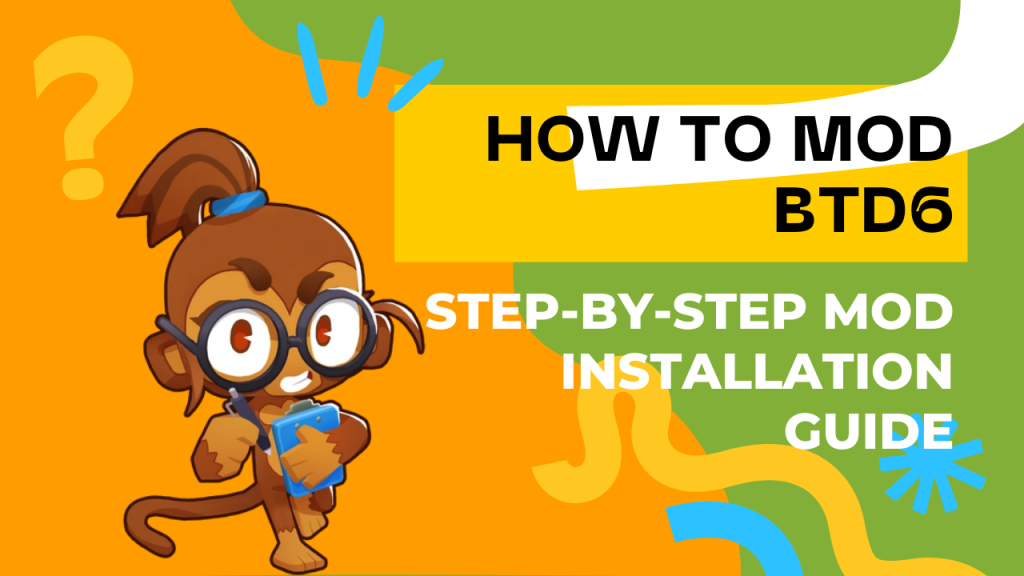
Bloons TD 6 (BTD6) reigns as a highly addictive mobile and PC game, captivating players for hours as they strategically deploy monkey towers to thwart balloon hordes. But what if you could personalize this fun and inject a fresh perspective into the game? The answer is yes! Thanks to the BTD6 modding community, you can introduce entirely new content, challenges, and visual alterations to the game.
In this guide, we’ll provide a step-by-step explanation of how to mod btd6. Whether you’re a seasoned mod user or just stepping into the world of BTD6 modding, this btd6 how to mod guide will lead the way. If you’re ready, let’s take your BTD6 experience to the next level!
Why Should You Try BTD6 Mods?
BTD6 mods are a fantastic way to add a different dimension to the game. Here are a few reasons to explore them:
- New Content: Discover fresh maps, towers, enemy types, and game modes that keep your BTD6 experience exciting.
- Customization: Adjust the game’s difficulty, visual theme, and gameplay mechanics to your preferences.
- Community Support: Benefit from an active modding community that constantly creates and shares new and imaginative mods.
- A Different Challenge: If the standard game’s difficulty doesn’t satisfy you, mods can offer much more demanding challenges.
Step-by-Step BTD6 Mod Installation
Important Note: BTD6 modding involves third-party software, which carries inherent risks. Ensure you download files from trusted sources and it’s highly recommended to back up your game files. Additionally, some mods might be detected as cheats in online play, so it’s generally advised to use mods in single-player mode.
Here are the steps you need to follow to install BTD6 mods:
Step 1: Download the Necessary Tools
To install BTD6 mods, you’ll typically need some essential tools. The most common one is “MelonLoader.”
- MelonLoader: A popular mod loader for Unity-based games like BTD6. It enables mods to integrate into the game. Download the latest version from reliable sources (usually via GitHub).
Step 2: Install MelonLoader
Run the MelonLoader installer you downloaded. During the installation, you’ll be prompted to select the directory where BTD6 is installed. This directory is usually located at:
- Steam:
C:\Program Files (x86)\Steam\steamapps\common\BloonsTD6 - Other Platforms: Locate the main installation folder of the game.
MelonLoader will add the necessary mod loader files to your BTD6 game files.
Step 3: Find and Download Mods
There are many different mods available for BTD6. You can typically find these mods from the following sources:
- Modding Communities: Active BTD6 modding communities on platforms like Discord servers and Reddit frequently share mods.
- Mod Websites: Download BTD6 mods from reputable mod-sharing websites. Ensure the files are from trustworthy sources.
Mod files usually have the .dll extension.
Step 4: Place the Mods in the Correct Folder
After downloading the mod files, you need to copy them to the “Mods” folder created by MelonLoader. This folder is usually located in the main BTD6 game directory:
C:\Program Files (x86)\Steam\steamapps\common\BloonsTD6\Mods(Example path for Steam)
If the “Mods” folder doesn’t exist, it will be automatically created when you run MelonLoader for the first time.
Step 5: Launch the Game and Check Your Mods
Once you’ve placed the mod files in the “Mods” folder, launch BTD6. MelonLoader will load the active mods while the game is starting. You should be able to see an indication of the loaded mods in the main menu or within the game itself. Some mods may have their own special menus or settings within the game.
Step 6: Manage and Keep Your Mods Updated
Over time, mods may receive updates or new versions might be released. It’s important to keep your mods updated for them to function correctly. Follow the mod developers to stay informed about new releases. Additionally, some mods may conflict with each other. In such cases, you might need to disable mods one by one to identify which ones are causing the issue.
Frequently Asked Questions (FAQ)
- Is modding BTD6 legal? Using mods in single-player mode is generally not an issue. However, they might be detected as cheats in online play and could lead to your account being suspended.
- Do mods affect game performance? Some mods can impact the game’s performance. This is more likely to happen if you’re using a large number of complex mods.
- How can I uninstall mods? To uninstall mods, simply delete the corresponding
.dllfiles from the “Mods” folder. If you want to uninstall MelonLoader, you can run the installer again and select the “Uninstall” option. - Which mods do you recommend? Mod recommendations vary based on personal preferences. Popular mods include those that introduce new towers, maps, difficulty levels, and visual changes. Follow modding communities to discover current and popular mods.
Conclusion
Modding BTD6 is a fantastic way to inject new excitement into a game you love. By following this step-by-step guide, you can easily step into the world of BTD6 mods and enrich your gaming experience. Remember to download mods from trusted sources and be mindful of potential risks. Happy modding!
