BTD6 Mod Helper is a foundational Application Programming Interface (API) that significantly enhances the modding experience for Bloons TD 6 (BTD6) on PC. Many mods rely on it to function seamlessly, providing essential tools and features for both mod developers and players. This comprehensive guide will walk you through the process of updating BTD6 Mod Helper and explain how to effectively utilize its capabilities.
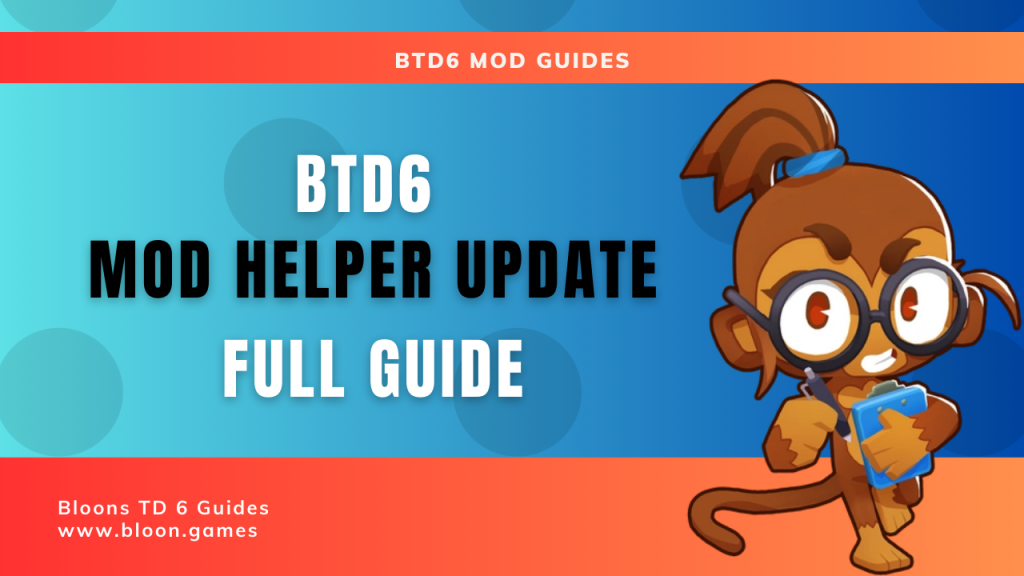
Essential Requirement:
- MelonLoader: BTD6 Mod Helper operates as a mod within MelonLoader, so you must have MelonLoader installed in your BTD6 game directory.
Step-by-Step Guide to Updating BTD6 Mod Helper
Keeping BTD6 Mod Helper current is crucial for maintaining compatibility with the latest BTD6 game updates and ensuring the smooth operation of your other mods. Follow these steps to update it:
- Navigate to Your BTD6 Mods Folder:
- Steam: The default path is typically:
C:\Program Files (x86)\Steam\steamapps\common\BloonsTD6\Mods - Epic Games Store: The usual location is:
C:\Program Files\Epic Games\BloonsTD6\Mods - Alternatively, you can easily access this folder by right-clicking on Bloons TD 6 in your Steam library, selecting “Manage,” and then clicking “Browse local files.” The “Mods” folder will be located there.
- Steam: The default path is typically:
- Download the Newest Version of BTD6 Mod Helper:
- Visit the official BTD6 Mod Helper GitHub releases page: https://github.com/gurrenm3/BTD-Mod-Helper/releases
- Locate and download the most recent
.dllfile (e.g.,Btd6ModHelper.dll).
- Replace the Existing File in Your Mods Folder:
- Open your BTD6
Modsfolder. - Find and delete the older
Btd6ModHelper.dllfile. - Copy the newly downloaded
Btd6ModHelper.dllfile into theModsfolder.
- Open your BTD6
- Restart Bloons TD 6: Launch your game. MelonLoader will automatically load the updated BTD6 Mod Helper during startup. If the installation is successful, you should see a “Mods” button in the bottom-right corner of the main menu.
Understanding How to Use BTD6 Mod Helper
BTD6 Mod Helper primarily acts as a foundational framework that empowers other mods. While it doesn’t offer extensive direct user interaction, it provides vital features and APIs that other mod developers utilize to create their content. Here’s how it enhances your overall modding experience:
- Effortless Mod Enabling and Disabling:
- Once BTD6 Mod Helper is correctly installed, a “Mods” button will appear on the BTD6 main menu.
- Clicking this button opens a dedicated menu displaying all the mods located within your
Modsfolder. - You can easily enable or disable individual mods by toggling the checkboxes next to their names.
- Important: Remember to restart the game after making any changes to your enabled or disabled mods for the changes to take effect.
- Accessing Mod-Specific Settings:
- BTD6 Mod Helper provides mod developers with the tools to create in-game settings menus for their creations.
- If a particular mod offers configurable options, you’ll typically find a gear icon or a specific button associated with that mod within the “Mods” menu.
- Clicking on this will grant you access to customize various aspects of the mod, such as adjusting hotkeys, modifying numerical values, or toggling specific features, all within the game interface, eliminating the need for manual configuration file editing.
- Streamlined Dependency Management:
- BTD6 Mod Helper plays a crucial role in managing dependencies between different mods. If one mod requires another mod to function correctly, Mod Helper often handles the loading order and ensures that all necessary components are present, reducing the likelihood of compatibility issues.
- Improved Game Saving with Mods:
- In the early days of BTD6 modding, using mods could sometimes interfere with the game’s ability to save progress. BTD6 Mod Helper has significantly improved this for many single-player scenarios, allowing you to progress through the game and even earn achievements while using mods (it’s still generally advised to avoid using mods in online multiplayer modes).
- Integrated In-Game Mod Browser (A Key Feature of Mod Helper):
- One of the most user-friendly and powerful features provided by BTD6 Mod Helper is its built-in mod browser. This convenient tool allows you to:
- Browse: Explore a comprehensive list of available mods directly within the BTD6 game interface.
- Download: Seamlessly download and install mods from online repositories (such as GitHub) without ever having to leave the game.
- Update: Keep your currently installed mods up-to-date with their latest versions, ensuring compatibility and access to new features.
- Manage: Easily enable, disable, and even delete mods through the intuitive in-game interface.
- One of the most user-friendly and powerful features provided by BTD6 Mod Helper is its built-in mod browser. This convenient tool allows you to:
How to Utilize the In-Game Mod Browser:
- Open the “Mods” menu from the BTD6 main screen.
- Look for a button or tab labeled “Browse Mods” or a similar term.
- Navigate through the list of available mods, read their descriptions to understand their functionality, and click the “Download” button to install the mods that pique your interest.
- Once a mod is downloaded, it will appear in your list of installed mods. Simply enable it and restart your game to activate it.
By ensuring your BTD6 Mod Helper is consistently updated and by understanding its core functionalities, you can significantly enhance and simplify your Bloons TD 6 modding journey, effortlessly manage your mod library, and fully enjoy the vast array of creative content offered by the BTD6 modding community!
